This post was originally published on November 15, 2016
The latest update to this post was made 6 years ago.
 Unable To Open WSUS Console After Windows Update
Unable To Open WSUS Console After Windows Update
KB3148812 Or KB3159706

You are on page 2/2.
To process to fix is fairly simple, you can either uninstall the above patches -or- follow these steps to complete the install and restore functionality in WSUS:
- Open an “ADMIN” command prompt on your WSUS server
(Right click the START button, choose “Command Prompt (Admin)”) - Make sure you are on the C:\ drive
(c: <enter>) - Change directory the Update Services folder located at c:\program files\update services\tools
cd\”c:\program files\update services\tools” - Run the following command line:
wsusutil postinstall /servicing
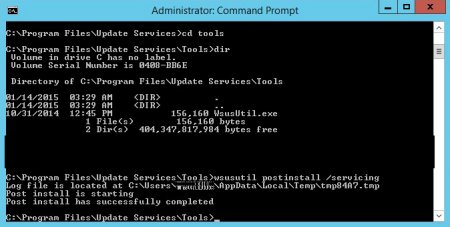
- In server manager, choose to ADD ROLE AND FEATURES
- You need to install (or make sure it’s already installed) the “HTTP activation” found under ‘.NET Framework 4.5 Features -> WCF Services -> HTTP Activation’
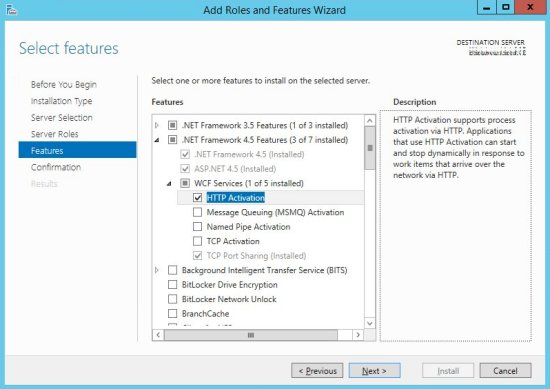
- After the installation is completed, you should restart your WSUS services (or recommended: restart the WSUS server). The console should again open and function normally.
Tags: #microsoft #windows #server2012 #server2012r2 #wsus #hotfix #kb3148812 #kb3159706 #postinstall #techsupport

You are on page 2/2.
![]()

Be the first to comment