This post was originally published on November 5, 2023
The latest update to this post was made 2 years ago.
 Issue
Issue
Microsoft has gifted us with a bonus in the October 2023 updates that adds a feature to Windows Server 2022 known as ‘Azure Arc Setup’.
- It shows up on the ‘start’ menu as “Azure Arc Setup”.
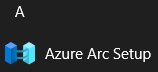
- It creates a setup folder in c:\windows called ‘AzureArcSetup’.
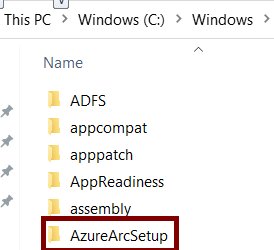
- It adds a system tray icon.

Note: This bonus feature doesn’t break anything, it just adds the above items on your server. Items that you likely didn’t ask for.
Per Microsoft
On this month’s Patch Tuesday (see KB5031364), we released a set of new in-box experiences for WS2022 that we’re really excited about! We’re making it easier than ever before to connect your server to Azure Arc, Microsoft’s management platform for on-premises and multi-cloud servers. You’ve told us that you love the fact that Arc enables inventory of all your servers running everywhere: on-premises, on physical, virtual or even multi-cloud. Azure Arc provides this at no additional cost.
The first change you’ll notice is a new system tray icon that helps you get started with Azure Arc if you aren’t yet using it. If you choose to set up Azure Arc, the entire process — downloading, installing, and configuring the Azure Connected Machine agent — can now be completed using graphical wizards on the server. You don’t need to go to the Azure portal, generate a script, and run it in PowerShell anymore. When Azure Arc is installed on the server, the system tray icon and Server Manager both show the status of your connection to Azure and let you perform common agent management tasks. We believe these experiences will help admins by providing a convenient, interactive set of experiences for using Azure Arc with Windows Servers that include the Desktop Experience.
Removal
Removal is pretty simple… although, I don’t think it should have been force installed in the first place. You might also note that this is the same KB update that has caused some of us havoc with Hyper-V machines not starting correctly [see the Blog Encounters article on this issue].
- From ‘Server Manager‘, visit the ‘Remove Roles & Features‘ section.
Uncheck the box next to ‘Azure Arc Setup‘. –OR– - Remove via powershell using the following command:
Disable-WindowsOptionalFeature -online -featurename AzureArcSetup
Note: you’ll likely need to restart the server after the removal completes.
Tags: #microsoft #patchtuesday #updates #server2022 #azure #blogencounters
![]()

Be the first to comment