This post was originally published on November 9, 2016
The latest update to this post was made 7 years ago.
 Unable To Launch Legacy Java Applications With Java 7.x Installed
Unable To Launch Legacy Java Applications With Java 7.x Installed

You are on page 1/2.
You are unable to launch older Java applications with Java 7 Update 45 or higher installed due to new security settings. Java application may show “Application Blocked For Security” message box in web browser with text similar to “Failed To Validate Certificate. The Application Will Not Be Executed. Publisher: v7.x.xx”. This applies to Java 7 Update 45 and higher versions.
Enhanced security in Java 7u45 and higher causes legacy Java applications to not load as expected due to certificate requirements not being met. The fix for this issue may only require step 1 or may require both steps 1 and 2. This depends on the application you are launching and whether or not it is using an older SSL certificate.
Follow the directions on the pages below to resolve.
STEP 1: Lower security settings in the Java Control Panel.

- Go to the “Control Panel” on your Windows machine.
- Find the “Java (32 bit)” control panel and open it.
- Click the ‘Security’ tab and lower the slider from the default (high) to the new (medium) setting.
- Hit ‘OK’ to make changes take effect.
- Close your web browser and try your application(s) again.
This will allow most applications to run as they did on previous versions of Java. If you still cannot access your Java based software, such as on older Cisco switches or Brocade switches, follow STEP 2 below. Otherwise you are done!
STEP 2: Modify the Java.Security file to allow lower encryption execute rights.
Choose your method of attack. You can manually modify the file on your hard drive with a text editor, such as Notepad or Wordpad -OR- you can download the attachment on this post (java.security) and copy to your java folder, overwriting the current local copy. See directions below.
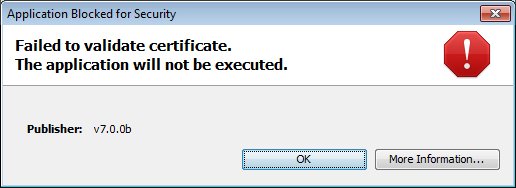

You are on page 1/2.
![]()

Be the first to comment