This post was originally published on November 9, 2016
The latest update to this post was made 8 years ago.
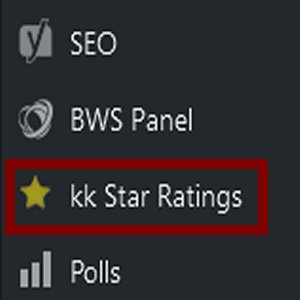 HTTPS Partial Encryption With kk Star Ratings Plugin
HTTPS Partial Encryption With kk Star Ratings Plugin
(yellow padlock and/or ! on padlock – noted with Firefox web browser)
If you have enabled an SSL certificate (secure site) on your WordPress site and find that you get a yellow triangle on the padlock on some pages (specifically posts) indicating that the page is only partially encrypted and you have the “kk Star Ratings” plug-in installed and enabled, you might will find that the star ratings .png image files are not secured even though the rest of your site and images are, leading to the ‘partial encyption’ warning.
You can easily fix this by removing the current stars from the plug-in and letting it automatically put them back AFTER you have configured your site for SSL. We ran into this issue because the SSL certificate was installed after the site was already established and the plugin was already installed and running. We updated the “Settings->Wordpress Address (URL)” and “Settings->Site Address (URL)” fields to the secure address, but noticed the posts were only partially encrypted.
After further review of the unsecure files, we found the the plugin kk Star Rating .png star image files were the only ones not getting the HTTPS prefix (they were still using the regular HTTP). Fortunately, the fix was quite simple!
- Make sure your SSL certificate is applied and is working for your main website.
- Make sure you have changed your SETTINGS -> WORDPRESS ADDRESS (URL) and SETTINGS -> SITE ADDRESS (URL) fields to be the HTTPS address of your site.
- Login to your site admin panel and on the left navigation bar, find the ‘kk Star Ratings’ option.
Select it to open the plugin settings.
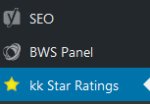
- Click the ‘STARS’ tab at the top of this screen.
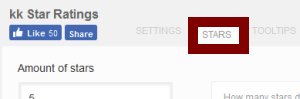
- Scroll down to find the star images. You’ll see “gray star”, “yellow star” and “orange star”. Once you find this area, click the red “X” in the lower right corner of the box. You’ll do this to remove the current stars from the system. Do this on all three stars.
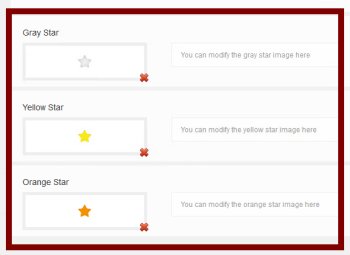
- Click the ‘SAVE’ button at the top of the screen.
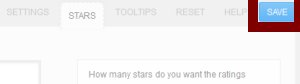
- Go somewhere else on your page, like click the ‘Appearance’ tab or ‘Settings’, etc… Then click back on the ‘kk Star Ratings’ settings like you did before, click the ‘STARS’ tab and you should notice, the default stars are magically back!
- Now go test your page again, if you are like us – you’ll find that the pages are now 100% secured and the padlock is green and happy!
Tags: #wordpress #plugins #techsupport #ssl #https #certificate #techsupport
![]()

Be the first to comment