This post was originally published on February 14, 2017
The latest update to this post was made 3 years ago.
 Make Windows 10 Stop Asking For A Password When Resuming From Sleep
Make Windows 10 Stop Asking For A Password When Resuming From Sleep
Windows 10 handles resuming from sleep a bit differently than former versions of Windows. For example, our Windows 7 power policies that are deployed via group policy to the domain mostly work, but not fully. The biggest issue we’ve run in to is on machines that require NO password on resume/wake – like a time clock station, for example.
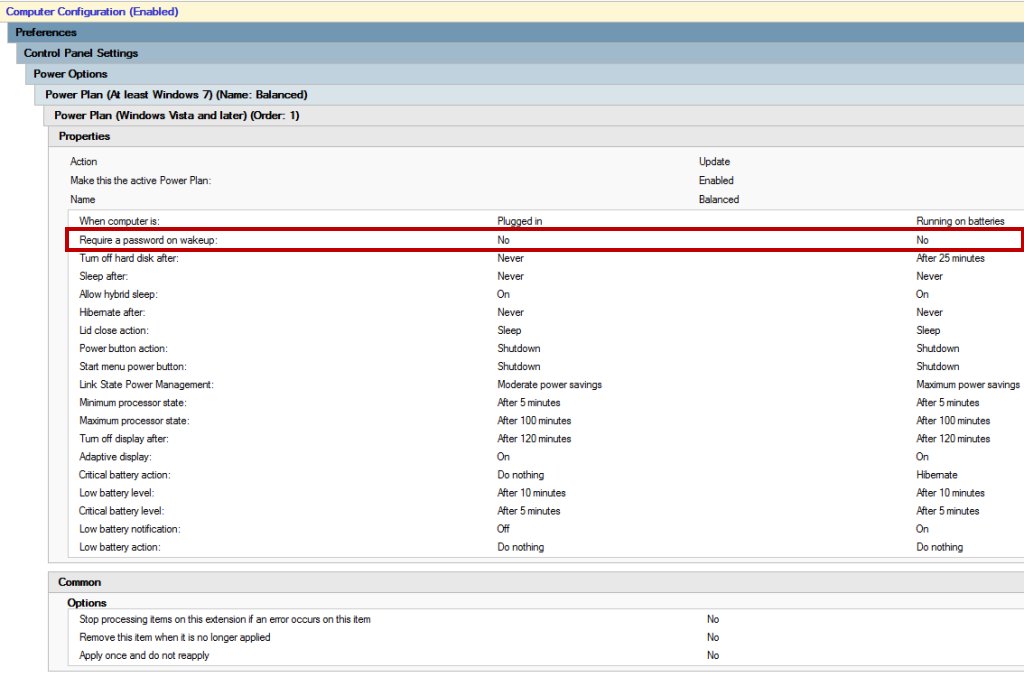
Figure 1 : Power Policy In Group Policy (2012R2 Server)
Click Image For Larger Size
The group policy above works on Windows 7 up to 8.1, but no matter what we try, Windows 10 ignores it. The solution for us? Apply a new group policy at the COMPUTER level.
New Group Policy -> Computer Configuration -> Policies -> Administrative Templates -> System -> Power Management -> Sleep Settings
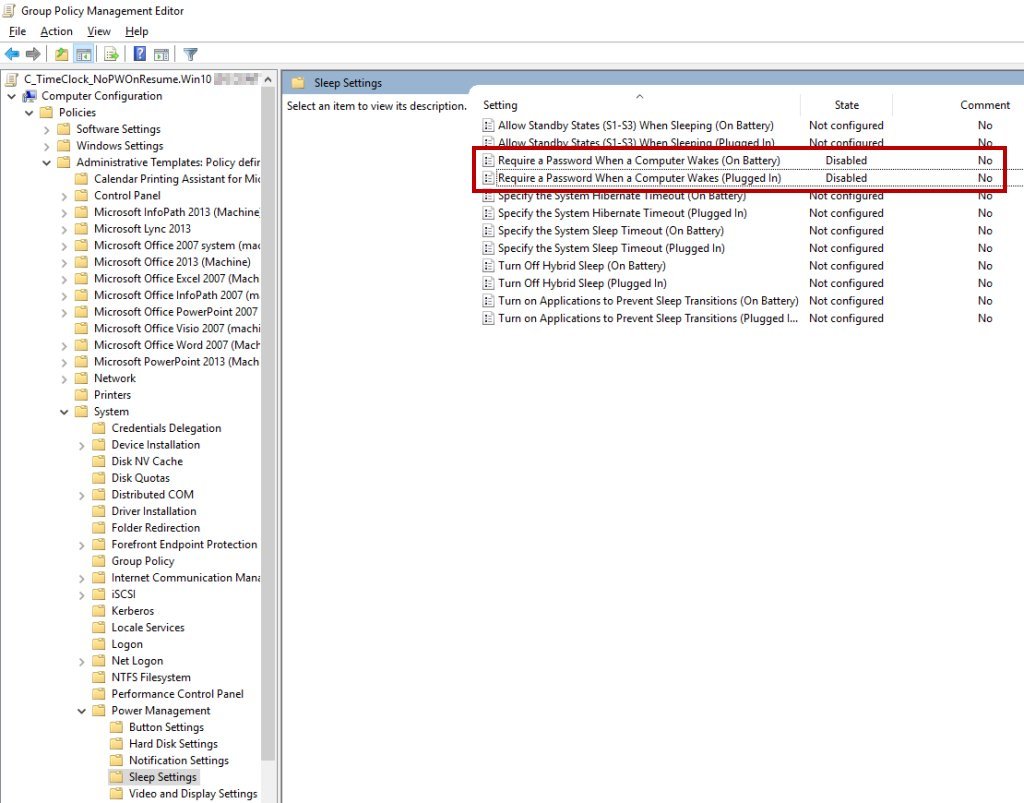
Figure 2 : New Group Policy -> Computer / Sleep Settings (2012R2 Server)
Click Image For Larger Size
Set the ‘Require A Password When A Computer Wakes (On Battery)‘ and/or ‘Require A Password When A Computer Wakes (Plugged In)‘ to DISABLED. Then apply the computer based group policy to the OU in active directory with the computer accounts you want this policy applied to. Restart and enjoy!
Tags: #windows10 #gpo #techsupport #powermanagement
![]()

Be the first to comment