This post was originally published on November 9, 2016
The latest update to this post was made 8 years ago.
 Unable To Launch Legacy Java Applications With Java 7.x Installed
Unable To Launch Legacy Java Applications With Java 7.x Installed

You are on page 2/2.
MANUAL STEPS:
- Modify the java.security file manually : Open c:\program files (on x86 machines) or c:\program files (x86) on 64-bit machines.
- Open the ‘Java’ folder
- Open the ‘jre7′ folder
- Open the ‘lib’ folder
- Open the ‘security’ folder
- Double-click on the file called java or java.security – you will need to tell it to open with a program, choose NOTEPAD or WORDPAD from the list.
- Once the file is open and you can see the text, find the following line : “jdk.certpath.disabledAlgorithms=MD2, RSA keySize <“. You will notice that this line has a value of 1024 by default on Java 7 update 45 and higher. This line must be modified to allow older weaker secured applications to run. The recommended value to change this line to is 256. Once you have replaced 1024 with 256, you can save the file and close the folder(s).
LESS MANUAL STEPS:
- You can alternately download the java.security.zip file on this post (java.security)
- Extract the java.security file from the downloaded .zip file.
- Copy the extracted java.security file to: c:\program files\java\jre7\lib\security (on x86 machines) or c:\program files (x86)\java\jre7\lib\security (on x64 machines).
- You will choose to overwrite the existing file when prompted.
- You can then close everything out and retry your application(s).
HOW TO USE:
The results after successfully running STEP 2 should show a different message when your previously un-working application starts.
Notice now, you have the option to ‘RUN’ the application where as before you had no options. You can check the ‘do not show this again’ message selection box to quietly run that application again in the future.
The is a fix for the version of Java currently installed on your system. This file MAY GET REPLACED the next time java updates itself, which seems to happen more frequently than most of us care for! Just be advised, if the update replaces this modified file from STEP 2, you can easily repeat the steps above to correct it again. STEP 1 usually sticks even after updates (so far).

You are on page 2/2.
Tags: #java #brocade #san #enterprise #cipher #cisco #security #JDK #techsupport
![]()

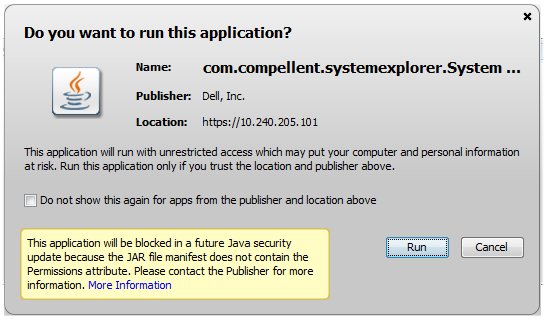
Be the first to comment